QUICKNEST Data Migration Studio
Key features
- ➤ Do all this with Database Data Compare Standard
- ➤ Save time for synchronizing data
- ➤
- Copy lookup data from development databases to staging or production across the multiple Database Technologies
- ➤ Deploy to SQL Server, MySQL, Postgres and MongoDB
Requirements
- Page last updated 20 June 2024.
To use QuickNest Data Migration Tool you need:
- ➤ Windows Server 2008 R2 or later, or Windows 7 or later
Subscription
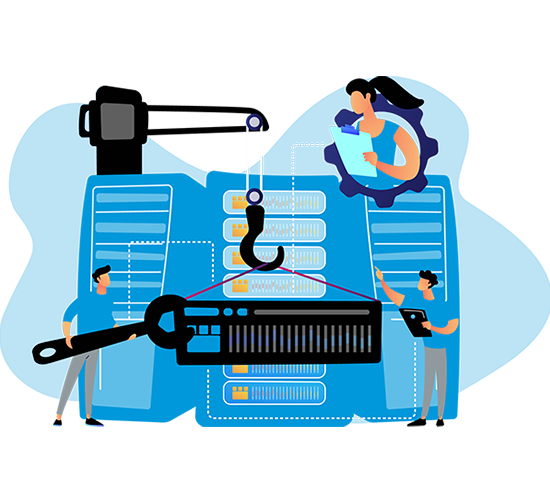

Installing
- Page last updated 13 December 2024.
- When you install a non-free product, you have a trial period to evaluate them without purchase. Trial periods is 30 days. For more information, see Licensing.
To install a QuickNest Data Migration product:
- ➤ Download the product from the website.
- ➤ Run the installer and follow the instructions.
- ➤ The product is listed on the Start menu.
- For more installation help see Licensing FAQs.
Licensing
- Page last updated 08 September 2024.
- A license is required to use QuickNest Data Migration Tool. This is licensed per-user and therefore all users who have finished the Trial period with the device they will require a license. More information is available in Product Specific Terms and Conditions.
- If device have already used trial version with one user have to purchase the license with the same user or different.
- ➤ If you experience any issues, please contact [email protected]
- ➤ For all other licensing and pricing queries, [email protected]
User account licensing
- Do all this with Database Data Compare Standard
- QuickNest Data Migration Tool uses user account licensing, the aim of which is to give our customers more control over how they manage their licenses.
- As an end user of a this product, you'll see the most obvious change when you’re prompted to log in with a login during product activation.
- As the license owner (normally the person who purchased the product) or a license admin, you’ll now see a list of used Machines for this product when you log in to the My Products page on the website. As well as seeing who’s actually using the licenses, you’ll also be able to remotely deactivate those identified Machine (for example if a person has left the company, or if the license needs to be freed up for someone else to use).
Trial period
- When you install QuickNest Data Migration Tool, you have a trial period to evaluate them without purchase. Trial period is 30 days.
- ➤ If you need more time to evaluate a product, email [email protected]
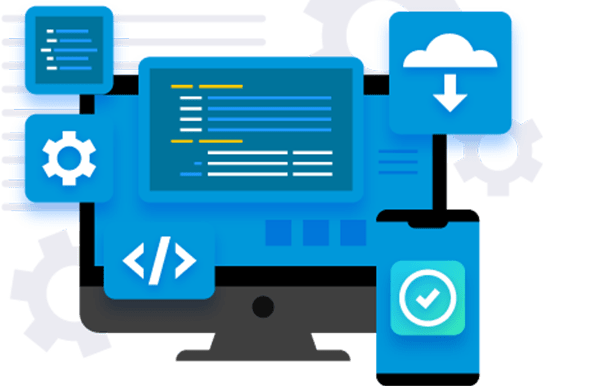
Managing your licenses
- If you've purchased our products, you can log in to the QuickNest Data Migration Tool page to manage your product licenses. You'll need to log in with the email address and password you provided when you purchased the product.
- password you provided when you purchased the product. After you log in, you can view details of every product you've purchased, including the number of licenses and serial numbers for each product.
- To see more information about which Device is using a license, you have to login o the product page and check the history.
Finding your serial number
- When you purchase a product, you can view your serial numbers at the Page. You'll need to log in with the email address and password you provided when you purchased the product. Each time a serial number is used by a new user to activate a product, one license will be claimed.
For information about how to activate, see Activating.
- For more information about managing your licenses, see Managing your Redgate licenses. If you need to reinstall products on the same computer (e.g. after installing a new operating system), you can reactivate them using the same serial number. This doesn't affect the number of available license for the serial number. For information about moving a license to a different computer,Logout in tool on old machine and login in tool on your new machine. you can logout on old machine at out web page as well.
Privacy Information
- Page last updated 13 December 2024
- We do not take your Database server informations or any data of your databases, we take a Device id of your machine where you installed the software to track the license.